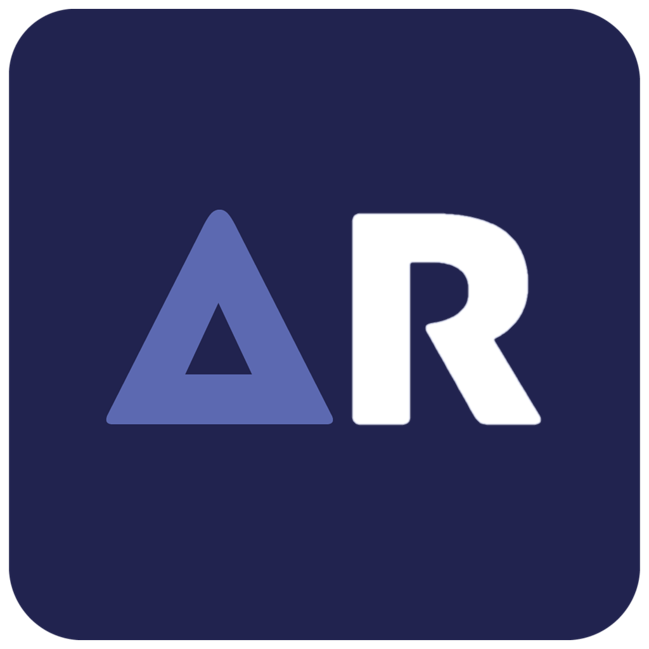Welcome to AlphaRes – A tool for Windows to save custom settings in Fortnite!
If you are looking for a tool that can help you to stretch Resolution for Fortnite and save that custom setting then all you need is AlphaRes. It’s a custom resolution Utility that specifically developed for Fortnite. Click Below download button and get pre-configured custom resolution settings which will directly apply in your game setting.
Alphares is a tool designed specifically for Fortnite players who prefer using stretched resolutions in the game. It allows users to easily save their custom resolution settings directly into Fortnite’s GameUserSettings.ini file. This means that players don’t have to manually adjust their resolution settings every time they wish to switch resolutions, streamlining the process significantly.
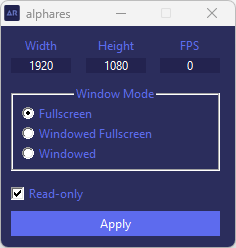
The tool caters primarily to those already familiar with playing on stretched resolutions, without offering a tutorial on how to make the switch. Alphares is a user-friendly solution for players looking to optimize their gaming experience with custom resolutions.
Why Stretched Resolution for Fortnite?
The idea of the stretched resolution has its foundations mainly in the Counter-Strike community. These days, the practice has also seeped into other games – Fortnite being one of them. You might have seen your favorite pros or streamers playing with stretched resolutions, thus complelling you to try out a stretched resolution in Fortnite for yourself.
Unlike in CS2, where the vast majority of pros are using some form of a custom resolution, most Fortnite professionals are using their monitor’s native resolution. There is a very tiny margin of pros who prefer stretched res. Apart from them, most pros are playing Fortnite on Native 1920×1080.
Let’s take a look at some screenshots to understand better if stretched resolution is worth it or not. The first screenshot shows Fortnite in 1920×1080 (native res) and the second screenshot shows Fortnite running at 1440×1080 (stretched).
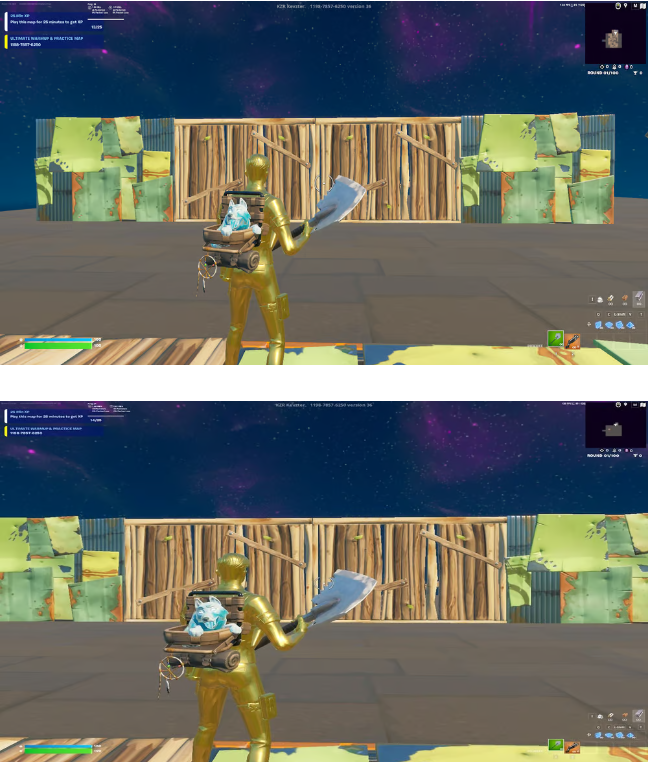
You’ll immediately notice that, in 1440×1080, you can’t even see the walls completely, whereas the player using 1920×1080 can even see beyond the walls. That’s the biggest con of stretched resolution in Fortnite: the horizontal FOV (field of view) cutoff is pretty significant.
On the other hand, you do get wider player models when using stretched resolutions in Fortnite, which can make it easier to aim. In some games, this is a fine trade-off. But in a battle royale like Fortnite, where the danger can come from all directions, the FOV matters more than having wider enemy models which might make it appear easier to aim.
There are other reasons why one would use a stretched resolution in Fortnite, though. Firstly, there can be an increase in framerate while using stretched resolution since your PC doesn’t have to render as many pixels on lower resolutions. Secondly, the placebo effect of having a different resolution can really help you play better.
How do I use alphares?
- Open the “alphares” executable
- Change the
WidthandHeightto a desired resolution - Click on “Read-only” so the box is checked
- Press “Apply”
- You might also have to change the settings in the NVIDIA or AMD Control Panel
How do I uninstall alphares?
There is nothing to uninstall.
If you want to delete alphares, then just delete or move alphares.exe to the Recycle Bin.
If you want to “undo” the changes made from using alphares, then you must:
- Close Fortnite.
- Press
Win + Rto open a “Run” window. - In the box, type:
%localappdata%and press Enter. - From there, you will have to navigate to:
FortniteGame/Saved/Config/WindowsClient/GameUserSettings.ini. - Right-click on
GameUserSettings.ini, then select “Properties”. - A dialog box will open where you can uncheck the “Read-only” box, and then press “Apply”.
- Open Fortnite.
This should allow Fortnite to overwrite the settings that were saved from alphares. However, if that does not work, then you will have to delete the GameUserSettings.ini file. Please keep in mind that this will reset all settings.
- Close Fortnite.
- Press
Win + Rto open a “Run” window. - In the box, type:
%localappdata%and press Enter. - From there, you will have to navigate to:
FortniteGame/Saved/Config/WindowsClient/GameUserSettings.ini. - Delete
GameUserSettings.ini. - Open Fortnite.