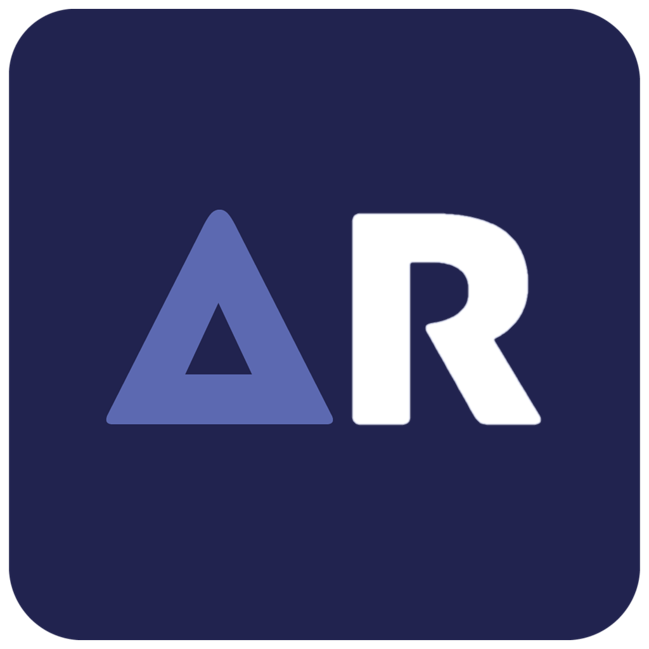Frame rate per second (FPS) plays a crucial role in any game, particularly in player-versus-player (PVP) scenarios. While some might underestimate the importance of FPS, the impact becomes clear when you see it in action. A good way to visualize the dramatic difference FPS can make is through an FPS visualizer. High FPS ensures smoother aiming, which is critical in competitive shooter games like Fortnite.
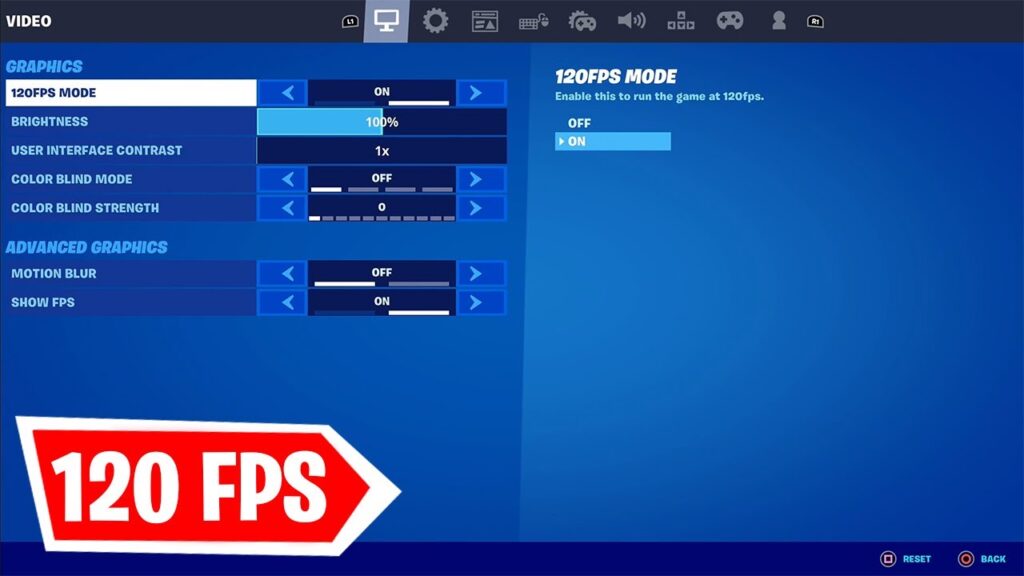
Maximizing your system’s FPS is essential for optimal performance. This is achieved through a process known as optimization, where you adjust your game settings to perfectly align with your hardware’s capabilities, thereby squeezing out every possible frame.
Optimizing your game settings to enhance performance can be a complex task, as every computer has unique specifications and limits. A basic principle to follow is that lower quality settings typically yield higher performance. This is because higher quality settings demand more power and processing from your system. If your setup can handle these higher demands, your gameplay experience will remain smooth.
However, if you haven’t got the hardware capabilities, then lowering your settings is required. Let’s go over which settings to lower to get the best performance —
- Window Mode: Fullscreen.
- Resolution: The best resolution here is either your native resolution or 1080p. Generally, your native resolution is the best but you can lower it to 1080p if you really need to. If you want custom resolution or change default resolution then use AlphaRes fortnite.
- Frame Rate Limit: Unless you experience instability at higher frame rates — at which point capping your FPS at your monitor refresh rate is the best option — you don’t usually need to limit your frame rate.
- 3D Resolution: This will change the resolution of in-game 3D entities and stretch them to your resolution. Occasionally, turning this down to 95 will help your framerate, but 100 is probably the best here.
- View Distance: You can lower your view distance to increase performance, but we do not recommend this at all. This is because, in Fortnite, you’ll need to be able to see far away to see players and other loot in the distance.
- Shadows: Turning shadows off is a great way to improve performance. You don’t really need shadows and as far as tradeoffs in quality and performance go, shadows just don’t make a huge difference.
- Anti-Aliasing: You can turn this off, it takes up a lot of resources and isn’t really required. However, if you have an NVIDIA GPU, NVIDIA’s AI-Powered DLSS is a great way of utilising anti-aliasing at a far lower performance cost.
- Textures/Effects/Post-Processing: If your system is struggling, you can turn these down to Medium or Low.
- V-Sync: This is usually detrimental to your performance, but trying it and seeing what happens is usually the best advice for it.
- Motion Blur: If you really like this, keep it on. But 99% of gamers worldwide will tell you to turn it off.
- Rendering Mode: DIRECTX11 is the most stable here. Feel free to try the others, but they may be unstable and affect performance.
- Ray Tracing: Ray tracing isn’t really that great or relevant in Fortnite. Feel free to turn this off.
Of course, tweak your settings until you find the right balance between performance and quality. However, this list should help you work out what to turn down or turn off first to help your performance.